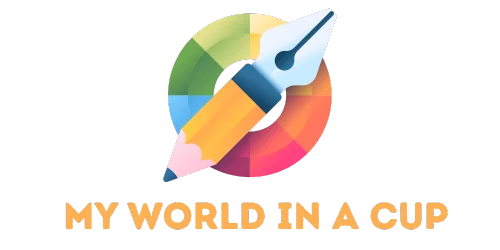Navigating the world of spreadsheets and AI can feel like trying to teach a cat to fetch. But fear not! Pasting an Excel table into ChatGPT doesn’t have to be a Herculean task. With a few simple steps, you can transform your data from a boring grid into a lively conversation starter.
Table of Contents
ToggleUnderstanding Excel Tables
Excel tables organize data in a structured manner, making it easier to analyze and visualize information. Familiarity with Excel tables enhances productivity and data handling capabilities.
Structure of an Excel Table
An Excel table consists of rows and columns with headers. Each header denotes a specific data type, like name or sales figures. Cells contain individual data points within those parameters. Tables enable sorting and filtering, allowing users to view only relevant information. Additionally, formatting options contribute to data clarity, with features such as banded rows and color coding to enhance readability. Properly structured tables improve overall data management.
Common Uses of Excel Tables
Excel tables serve various essential functions across diverse fields. They facilitate data analysis by summarizing information through functions like SUM or AVERAGE. Businesses often use tables for tracking expenses, budgets, or project timelines. Researchers rely on tables to present survey results or experimental data. These tables can also generate visual aids, such as charts or graphs, to support data-driven decisions. Overall, versatile applications make Excel tables invaluable tools in personal and professional contexts.
Preparing Your Excel Table
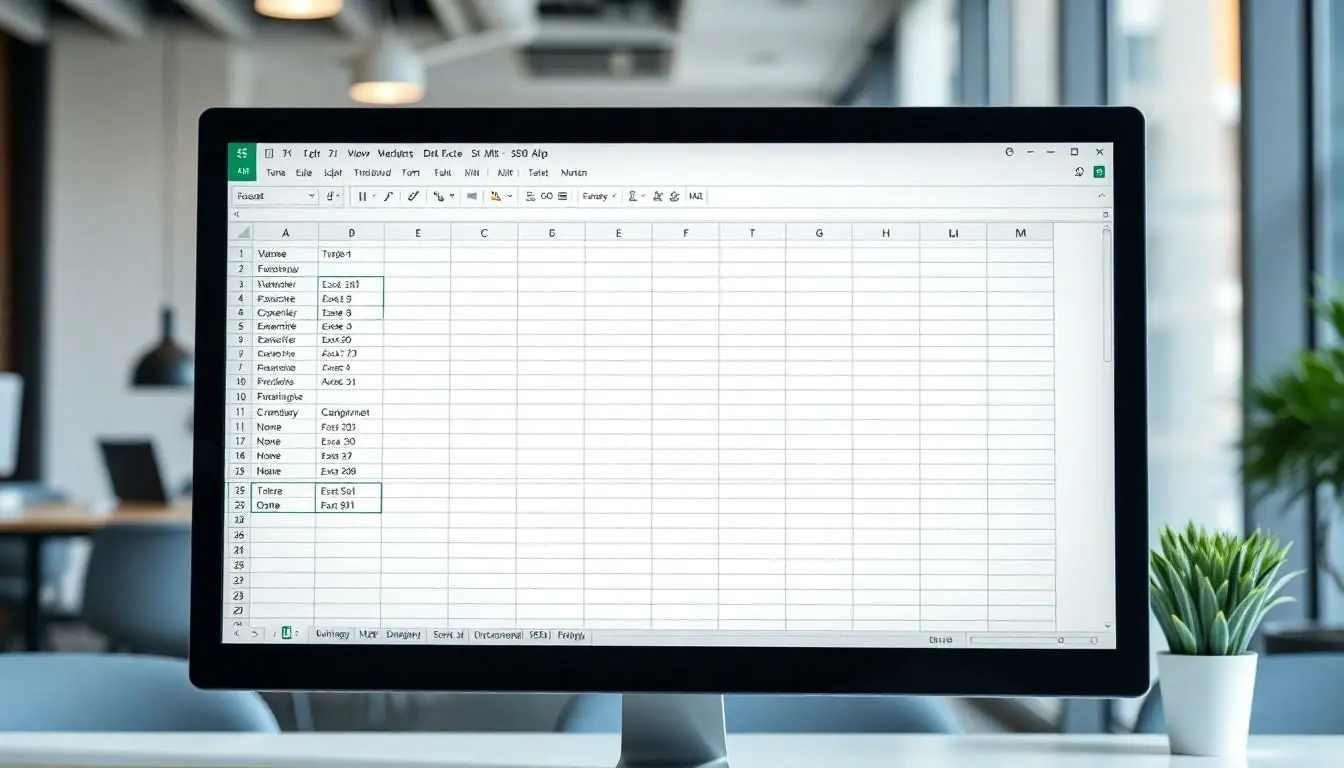
Preparing an Excel table for pasting into ChatGPT involves a few straightforward steps. Users must ensure the table is well-structured for optimal results.
Formatting for ChatGPT
Tables should carry clean formatting to maintain clarity. Ensure headers stand out by applying bold text or a different background color. Cells containing numbers may require proper alignment. Each column needs a clear label, facilitating easy comprehension for both users and ChatGPT. Avoid any merged cells as they complicate data interpretation. Removing extraneous borders can enhance the table’s appearance. Maintain consistent data types within columns, ensuring uniformity throughout.
Copying the Table
Copying the table involves a precise series of actions. First, select the range of cells to copy by clicking and dragging the cursor. Utilize the right-click menu or keyboard shortcuts, like Ctrl+C, for efficient copying. Once copied, navigate to ChatGPT’s input area and paste using Ctrl+V. After pasting, check the formatting for any alterations. Adjust as necessary to ensure the data remains legible and organized. Verifying data integrity is key; accurate copying enhances responses from ChatGPT.
Pasting Into ChatGPT
Pasting an Excel table into ChatGPT can enhance communication and data engagement. Two popular methods exist for accomplishing this task.
Method 1: Using Plain Text
Using plain text presents a straightforward approach to pasting Excel tables. First, select the desired range of cells in Excel, then copy the data. Next, navigate to ChatGPT and paste the copied information directly into the chat. Ensure that spacing remains consistent for clarity. This method works well for simple tables without complex formatting. Users often appreciate its simplicity since it requires no additional tools or formatting steps. Despite its limitations, such as losing some structural elements, it provides a quick way to share data.
Method 2: Using Markdown
Markdown offers a more structured method for pasting Excel tables into ChatGPT. Start by formatting the table in Excel using Markdown syntax. Each row should be separated by line breaks, while columns require pipes for separation. After preparing the Markdown format, copy the entire structure and paste it into ChatGPT. This method retains the visual integrity of the table better than plain text. Users can benefit from improved organization and readability, making information easier to digest. Utilizing Markdown promotes a professional appearance for shared data while enhancing the overall interaction with ChatGPT.
Troubleshooting Common Issues
Users may encounter various challenges when pasting an Excel table into ChatGPT. Addressing these common issues can enhance the overall experience.
Formatting Errors
Formatting errors often stem from complex cell styles. Excel supports various text styles and colors that may not translate well into ChatGPT. Users should simplify formatting before copying. Keeping the text to standard font styles and sizes enhances readability. During pasting, check if essential formatting like bold headers disappears, as this can affect data interpretation. Consider revisiting the table to ensure a uniform look across all elements.
Spacing and Alignment Problems
Spacing issues frequently arise when the table pastes into ChatGPT. Uneven spacing between columns and rows can confuse the data structure. Aligning the numbers to the right and text to the left in Excel helps maintain clarity. For best results, preview how the table appears after pasting, adjusting as needed to ensure the layout appears organized. Ensuring consistent alignment makes comprehension easier for both the user and the AI.
Tips for Effective Communication
Effective communication enhances the interaction between users and ChatGPT. Clarity and organization play vital roles in conveying information successfully.
Highlighting Key Data
Highlighting critical data makes it stand out. Use bold text or italics to draw attention to important figures or key points. Selecting essential statistics or facts can streamline the conversation, facilitating quicker understanding. Additionally, breaking down complex information into bullet points provides immediate clarity. This method ensures that the AI prioritizes significant details during responses, producing relevant and focused answers.
Maintaining Readability
Maintaining readability improves user experience. Organizing content into distinct sections helps avoid information overload. Ensure the font size remains consistent, while spacing between elements provides visual breaks. Using short sentences allows for easier comprehension, allowing ChatGPT to interpret data accurately. Aligning text and numerical data effectively aids in visual clarity. Regularly reviewing the pasted content also addresses any formatting issues, ensuring a polished presentation for smooth interaction.
Mastering the process of pasting Excel tables into ChatGPT can significantly enhance data interactions. By following the outlined steps for clean formatting and using the appropriate methods, users can ensure their data is presented clearly and effectively. This not only improves communication with the AI but also fosters a more engaging experience.
With the right approach, users can transform their spreadsheets into valuable insights that drive productivity and decision-making. Emphasizing clarity and organization will lead to more meaningful exchanges with ChatGPT, making it a powerful tool for various applications. By continuously refining their techniques, users can unlock the full potential of their data in conversations with AI.